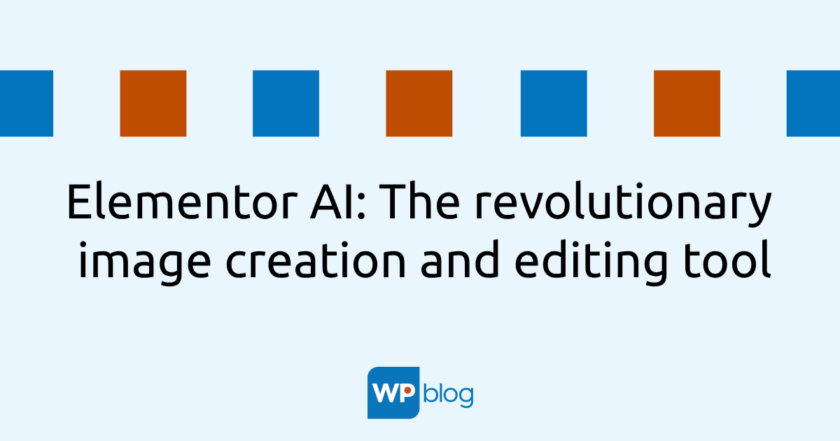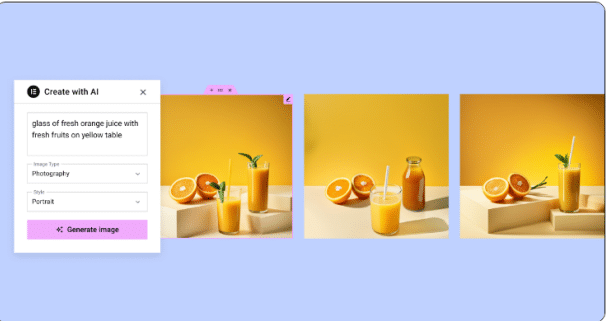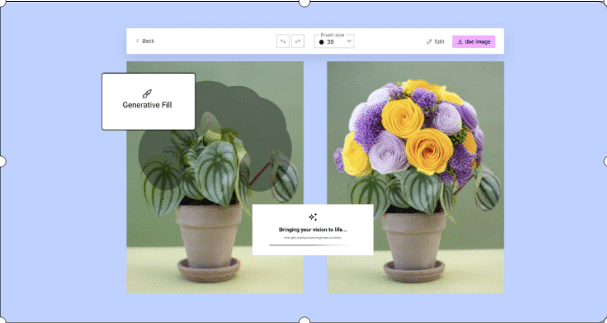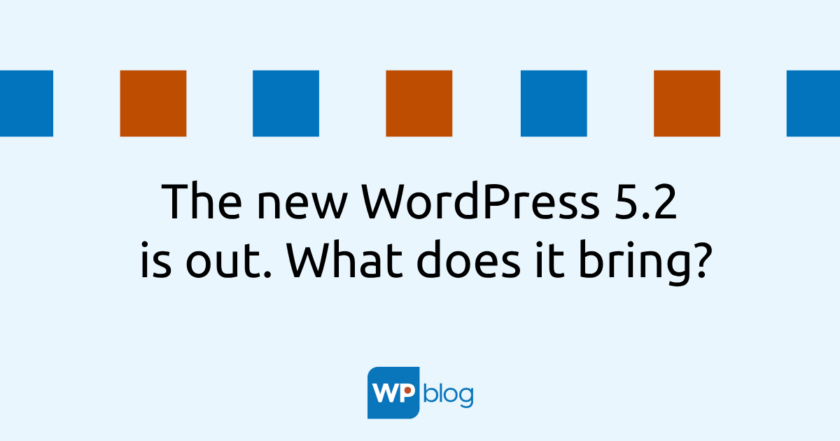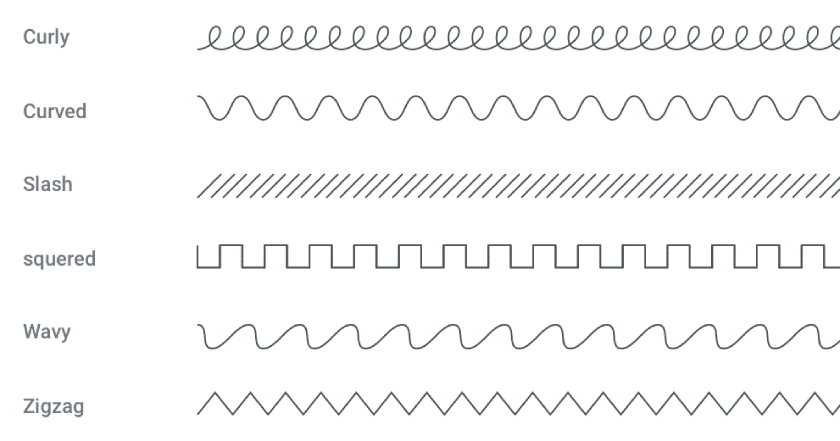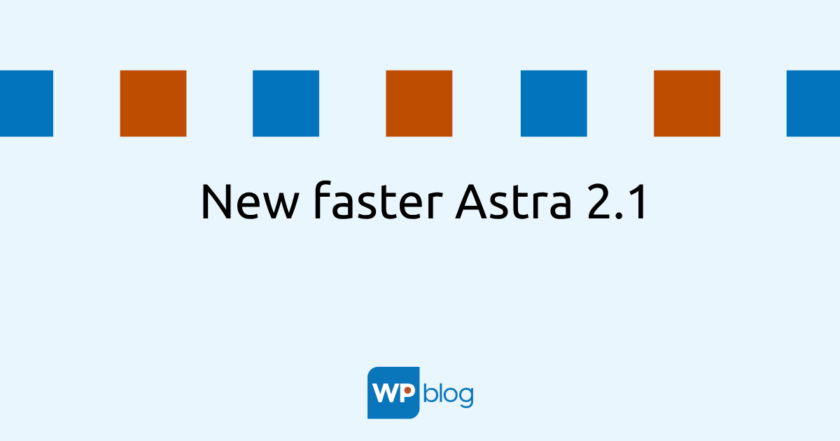With the arrival of Elementor 3.14, another revolutionary new feature has arrived – Elementor AI. This enhanced feature allows you to generate images with stunning ease.
You no longer have to spend hours researching, editing and customizing visual content for your web projects. Just type a short description of what type of image you need, or what you want to improve on an existing image, and Elementor AI will take care of the rest.
Simplify your work and be creative
After successful implementation
Elementor AI into texts and code
, the Elementor team decided to extend this advanced tool to generate images using AI.
Finding the right visual content for your projects can be complex and time-consuming. With Elementor AI, however, this process is no big deal. Just write a short description of the image you want to create and choose the type, style and aspect ratio. Elementor AI will then instantly generate an image for you directly from the editor.
With Elementor AI, you can insert a description of the image you want to create, choose one and insert it directly into your web page.
Create unique and creative images with “Prompt”
Images play a very important role in increasing web traffic.
Now, thanks to Elementor AI’s text to image functionality, we can create images for our websites on the fly.
Each image area in the editor contains an AI image generator, including an image widget, a CTA widget, background images in various widgets, containers, sections, and so on.
You can create an image very easily by clicking on the AI icon in the image content area of the panel. Enter a description of what image you want to create. You enter a few clues, choose the image type, style and aspect ratio to match your site.
To get even better results from the image generator, Elementor AI has also added an “Enhance Stimulus” feature located in the description field.
The stimulus enhancer (prompt*) automatically optimizes your stimulus and adds the necessary details, leading to better image results. Every time you describe an image, Elementor AI automatically displays four variations for you to choose from.
After selecting an image, you can also adjust its resolution and change the aspect ratio to make the image fit perfectly into the space on your site that you want to fill. For example, if you’ve generated a vertical image, you can change its aspect ratio to landscape or square to fit anywhere on your site.
*the English word prompt in the sense of using AI does not yet have an official translation. Translation is used as a stimulus, a challenge, an input… depending on the context.
Using Generative Fill to edit and customize images
Sometimes you may generate an image that doesn’t have all the specific details you originally envisioned, or you have an existing image that you want to modify or add. Use the Generative Fill feature to describe the elements you want to add to the image.
Use the brush to select the area where you want to add the element and describe what you want to add in the description field. Once labeled, you can tweak specific elements while maintaining the overall integrity of the image.
Images AI – a transformational tool for web design
Elementor AI for image creation will make your work easier and at the same time reduce the cost of various licensing fees or fees for the use of individual images.
For more inspiration and to find out how you can use Elementor AI to make your job easier and improve your website design, visit the Prompt Library.
In future releases, Elementor AI will continue to make updates to improve features on the site.
Try it out for free on any Elementor website and let us know what you think in the comments below.
Source: Elementor Blog