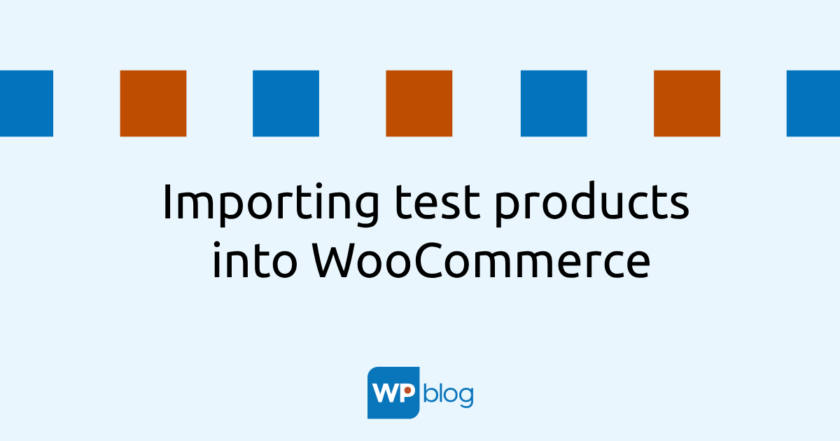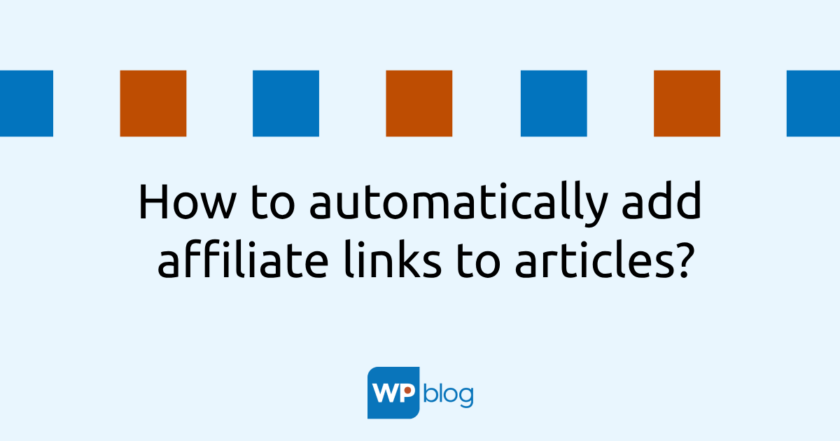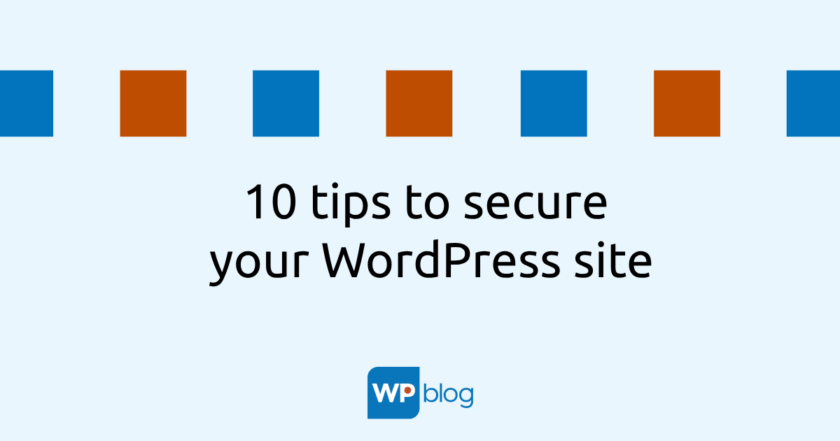When creating a new store, you need to see how the products will be displayed. To avoid the hassle of adding them manually, import the test ones that WooCommerce has prepared for this exact situation.
There are several ways to do this. One is to go directly to wordpress.org to download the WooCommerce installation package in ZIP format. After unzipping it, you will find (among other things) the Sample-data directory, which contains these test products. You will use the sample_products.csv file for import.
In the next step, log into your WordPress administration and go to Products in the menu and click on the Import button . Select the sample_products.csv file from the disk and give Continue. In the next step, WooCommerce will automatically pre-populate all the columns, so there is no need to set up anything further, you just put import anymore. A moment and the products are imported.
The second way to import the test products is to import them directly from the FTP hosting where you have your site hosted, since when you installed WooCommerce, the test products were already uploaded there, so there is no need to download the installation package as you did in the first way.
So again, go to Products and give Import. But now you don’t select the file from your computer, but click on Show advanced options and enter the path of the CSV file with the test products: wp-content/plugins/woocommerce/sample-data/sample_products.csv. Continue as in the first method.
If you prefer to watch rather than read, you can also find the whole procedure in this video: