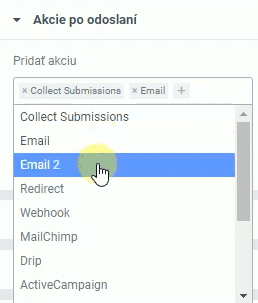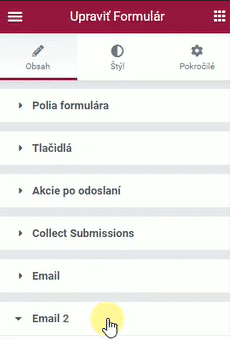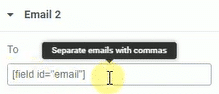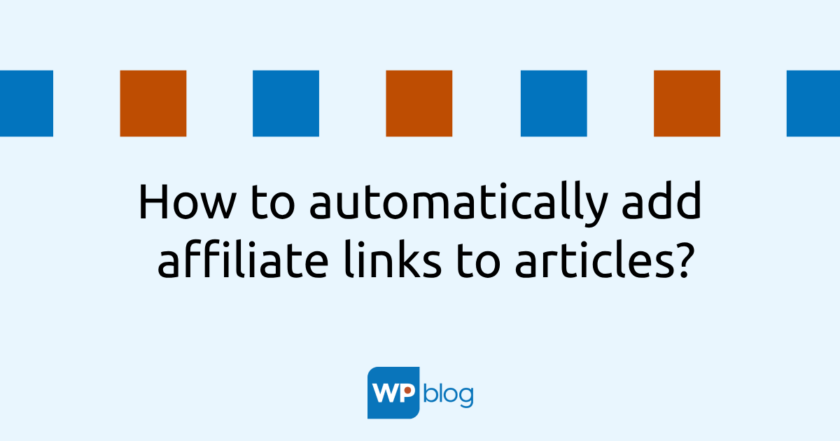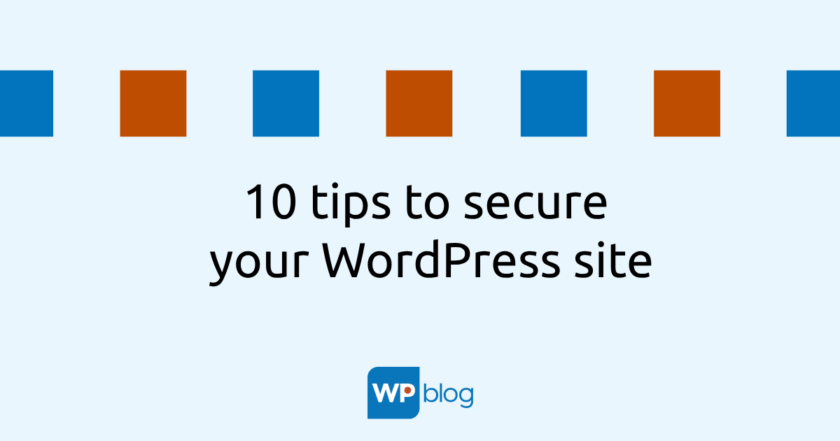Sometimes it is necessary to send a second independent email to the site visitor from the contact form created in Elementor, in addition to the standard email sent to the administrator, e.g. as an acknowledgement of receipt of his message.
Activation of the second email
In order to be able to send this second mail, it must be activated in the contact form. In the Actions section, click on the “+” button after sending. From the list of actions select Email 2. In addition to the option to send an email, we can also select various other options from the list of actions to link the form, e.g. with the MailerLite mailing tool or other systems. It is also e.g. it is possible to display a popup window after submitting the form.
Setting up a second email
By adding the action, we have added another group of settings in the form settings, Email 2, and we now need to set that. When you expand it, you’ll see similar settings to the first email in the Email section .
One of the most important parts is the To item, which determines to which email address this second email will be sent. But since we don’t want to send the email to the same address, it is necessary to set this item dynamically, i.e. to send the email to the email address that the visitor has filled in the form.
To set it up this way, we first need to get the shortcode of the form field where visitors enter their email address. In the Fields section of the form, click the email field and copy the Shortcode from the Advanced tab .
Then return to the Email 2 section and paste this shortcode into the To field , ensuring that the second email will always be sent to the email address that the site visitor filled out in the form.
Then we just set the other options in Email 2 and we are done, we have configured sending two emails.
P.S. If you prefer to watch videos rather than read, here is a video tutorial that explains the whole process in even more detail: