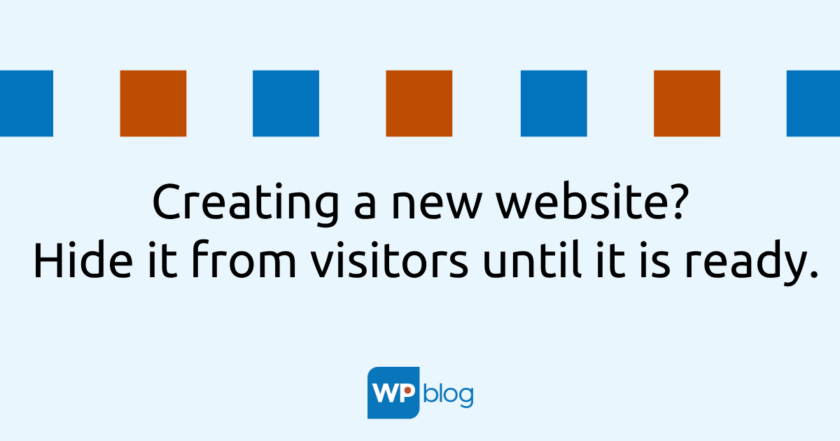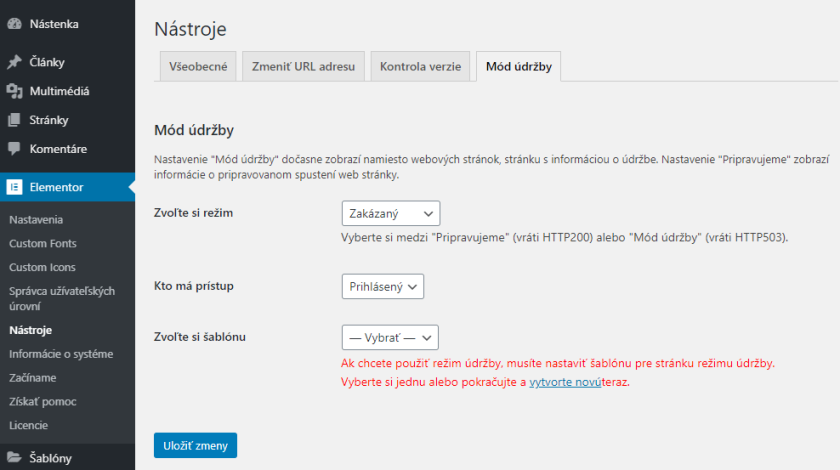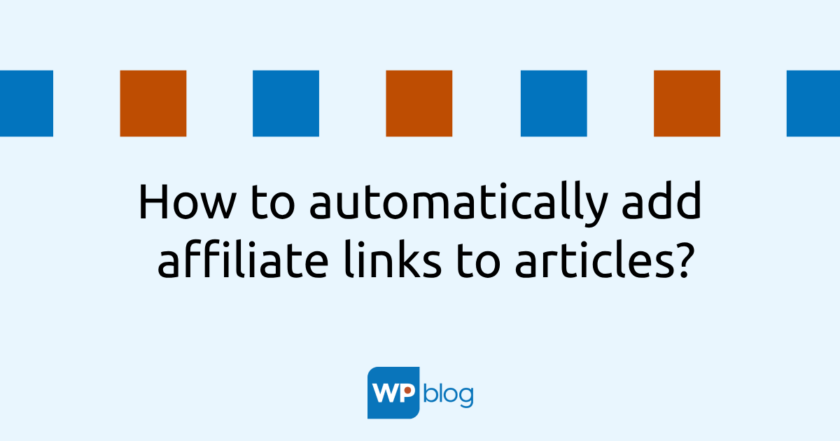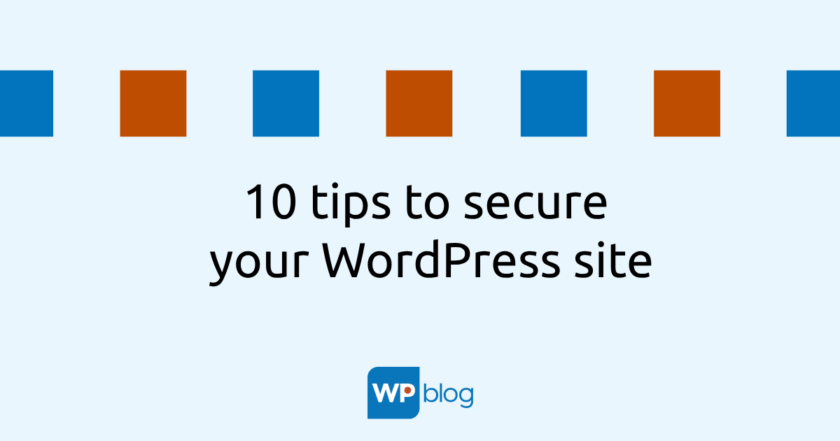Whether you’re creating a new website or making modifications to an existing one, you obviously need to ensure that the site is not visible to visitors until you’re done. I’m sure you’ll agree with me that it wouldn’t look very professional if all the edits you make to a web page were visible in real time, especially during the creation phase.
It is therefore advisable to hide the website from visitors during these modifications. This can be achieved by various plugins that enable the so-called maintenance mode. When the site is in this mode, most often only a simple page is displayed to unlogged visitors, informing them that the site is being worked on. However, logged-in users continue to view the site without restrictions.
Recommended plugins for maintenance mode
If you search for the keyword “maintenance” in the official WordPress repository, you will get roughly 1000 plugins available. Among the most famous and most used are probably the following:
So it’s up to you which one you choose and use on your site, they all provide the functionality you want. Something different suits everyone.
Maintenance mode in Elementor
If you create your website in the popular page builder Elementor (more than 5 million downloads), there is no need to install any of these plugins. Elementor has a maintenance mode built right in. It will be similar for other builders.
To activate it, go to Elementor/Tools in the menu and switch to the Maintenance Mode tab .
You will have 3 setting items.
Choose your mode
There is a choice of three values:
- Disabled – maintenance mode is disabled on the site
- Getting ready – suitable to turn on when you are just creating a brand new website
- Maintenance mode – I recommend to turn it on only temporarily when you are performing maintenance on a functional site
Who has access
You set who will see the standard site, and who will only see the maintenance information page. You can choose:
- Logged in – every logged in user can see the website regardless of their role (by default in WordPress the roles are: subscriber, contributor, author, editor, administrator)
- Custom – you can select specific roles of users who will have access to the site
Choose a template
Choose a template from the list that will be shown to unlogged visitors or create a new one.
When you activate maintenance mode, you’ll see “Maintenance Mode is ON” in the top admin panel so you can keep an eye on it and remember to turn it off when you no longer need it.